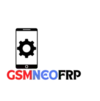If your Samsung phone is locked by FRP (Factory Reset Protection), one of the best ways to unlock it is to remove FRP using Alliance Shield X. This powerful tool is especially effective on devices secured by Samsung Knox. In this guide, you’ll find a simple and easy method to remove FRP using Alliance Shield X in 2025.
Step 1: Check if Your Device Can Remove FRP Using Alliance Shield X
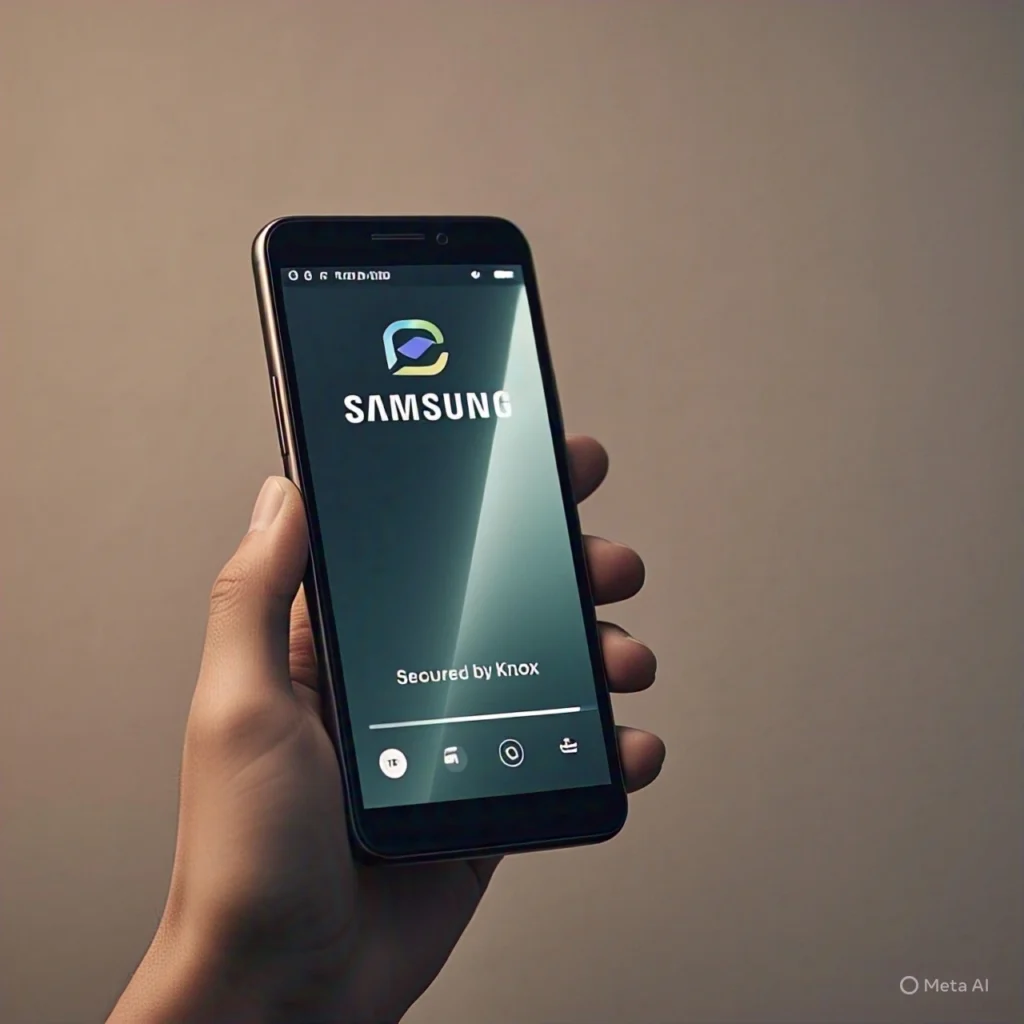
- Restart your Samsung phone.
- Look for the text “Secured by Knox” on the startup screen.
- If you see this, your device is compatible for FRP unlock using Alliance Shield X.
- This method is one of the most reliable ways for a Samsung Knox FRP removal process.
- If your phone isn’t Knox-secured, you may need an alternative FRP bypass method.
Step 2: Download Alliance Shield X App
- Most Samsung phones come with Alliance Shield X pre-installed.
- If not, open the Samsung Galaxy Store or Google Play Store on your phone.
- Search for “Alliance Shield X” and install it.
Most Samsung phones come with Alliance Shield X pre-installed.
If not, open the Samsung Galaxy Store or Google Play Store on your phone and search for “Alliance Shield X” to install it.
Or, for a full control guide and download options, visit our Alliance Shield X APK Control Guide here. - You must sign in with a Samsung account to download the app. If you don’t have one, create it for free on Samsung’s official website.
Step 3: Register and Log In to Alliance Shield X
- Open the Alliance Shield X app on your Samsung device.
- Create a new account, or log in if you already have one.
- When prompted, enter your Samsung device model to continue the FRP unlock using Alliance Shield X.
- Tap Next to proceed with the Alliance Shield X FRP bypass process.
Step 4: Enable Device Admin and Knox Permissions
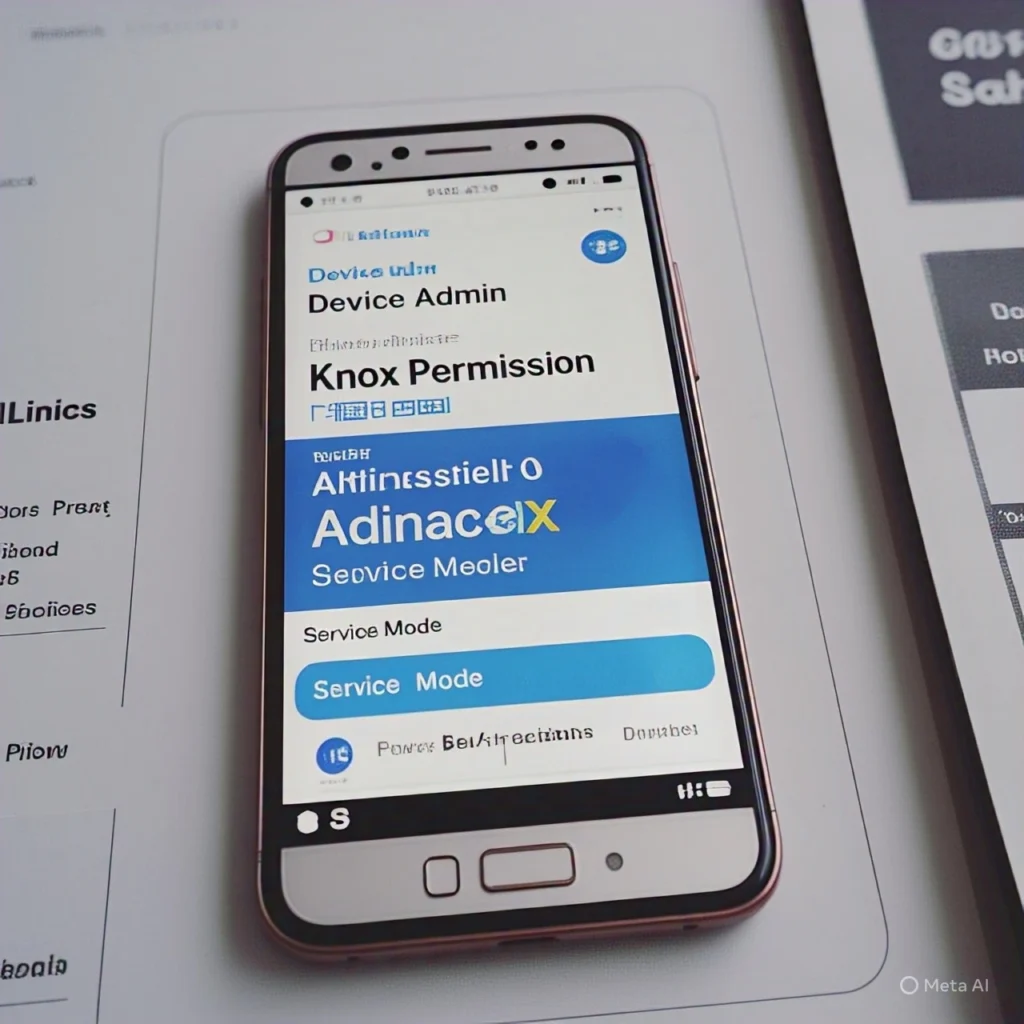
- The app will ask you to enable Device Admin rights.
- Tap Activate to grant these permissions.
- Then, enable Knox permissions as requested.
- These permissions enable the app to manage the security settings required to bypass FRP.
Step 5: Open Service Mode and Enable MTP + ADB
- Inside the Alliance Shield X app, go to Service Mode.
- Select MTP + ADB mode.
- This setting allows your phone to communicate with your PC and the tool you’ll use to remove FRP using Alliance Shield X effectively.
Step 6: Connect Your Phone to a PC and Use an FRP Bypass Tool
- On your PC, download and install a tool like Unlockit Android or FRP Bypass Tool by Mohammed.
- Connect your Samsung phone to the PC using a USB cable.
- The tool will send a notification to your phone to open the Samsung Galaxy Store.
- Download Alliance Shield X if you haven’t already.
- Follow the on-screen instructions to complete the FRP bypass.
Step 7: Complete the FRP Removal Process
- Follow the prompts on your phone to finish the setup.
- The FRP lock will be removed.
- Your phone will restart, and you can now use it without the Google account verification screen.
Tips for Beginners
- Use original USB cables to avoid connection issues.
- Keep your phone battery above 50% to prevent interruptions.
- Follow each step carefully; skipping can cause errors.
- If Alliance Shield X doesn’t work, try alternative tools like Dr.Fone Screen Unlock or Tenorshare 4uKey for Android.
Summary Table of Key Steps
| Step | What to Do |
| 1. Check Knox Status | Look for “Secured by Knox” on startup |
| 2. Download Alliance Shield X | From Galaxy Store or Play Store |
| 3. Register & Log In | Create an account and enter the device model |
| 4. Enable Permissions | Activate Device Admin and Knox |
| 5. Open Service Mode | Select MTP + ADB mode |
| 6. Connect to PC & Use Tool | Use Unlockit or FRP Bypass Tool |
| 7. Finish Setup | Follow the prompts and restart the phone |
By following these steps, even beginners can safely and effectively remove the FRP lock using Alliance Shield X.
Troubleshooting Common Issues
- If Samsung Knox is not detected, it might be because your device doesn’t support Knox or it’s an older model.
- Follow the official steps to manually activate Knox within Alliance Shield X by enabling Device Admin and toggling Knox permissions.
For Knox activation via QR code setup, a factory reset may be necessary; therefore, back up your data first.
Alternative FRP Bypass Solutions If Alliance Shield X Fails
When Alliance Shield X is incompatible or ineffective, you can consider these professional tools:
| Tool | Highlights | Supported Devices and Android Versions |
| Dr.Fone – Screen Unlock | User-friendly, no technical skills needed, supports Android 15 | Samsung Galaxy S24, S23, A52, Note series, Z Fold, Z Flip |
| iToolab UnlockGo | One-click FRP removal, supports Android 5-12 | Wide Samsung device support, including recent models |
| Unlockit Android Tool | Effective PC-based FRP bypass with Alliance Shield X benefits | Android 11/12 Samsung devices with Knox |
These tools provide reliable FRP removal without needing the original Google account or complicated setups.
Conclusion
With the correct methods and tools, FRP lock removal on Samsung devices can be done efficiently. One of the best and most dependable FRP bypass methods for phones protected with Samsung Knox is Alliance Shield X. We have provided all the details you require for self-service FRP removal using Alliance Shield X so that you do not have to pay a technician.
If you are in search of other FRP solutions, bypass software, or methods tailored to specific gadgets, check out our comprehensive guides at gsm neo frp. This is an evolving piece of content as we add new unlock strategies for various models of Samsung smartphones and different versions of Android.
For a complete control guide, safe download link, and troubleshooting help, check out our detailed Alliance Shield X APK Control Guide.